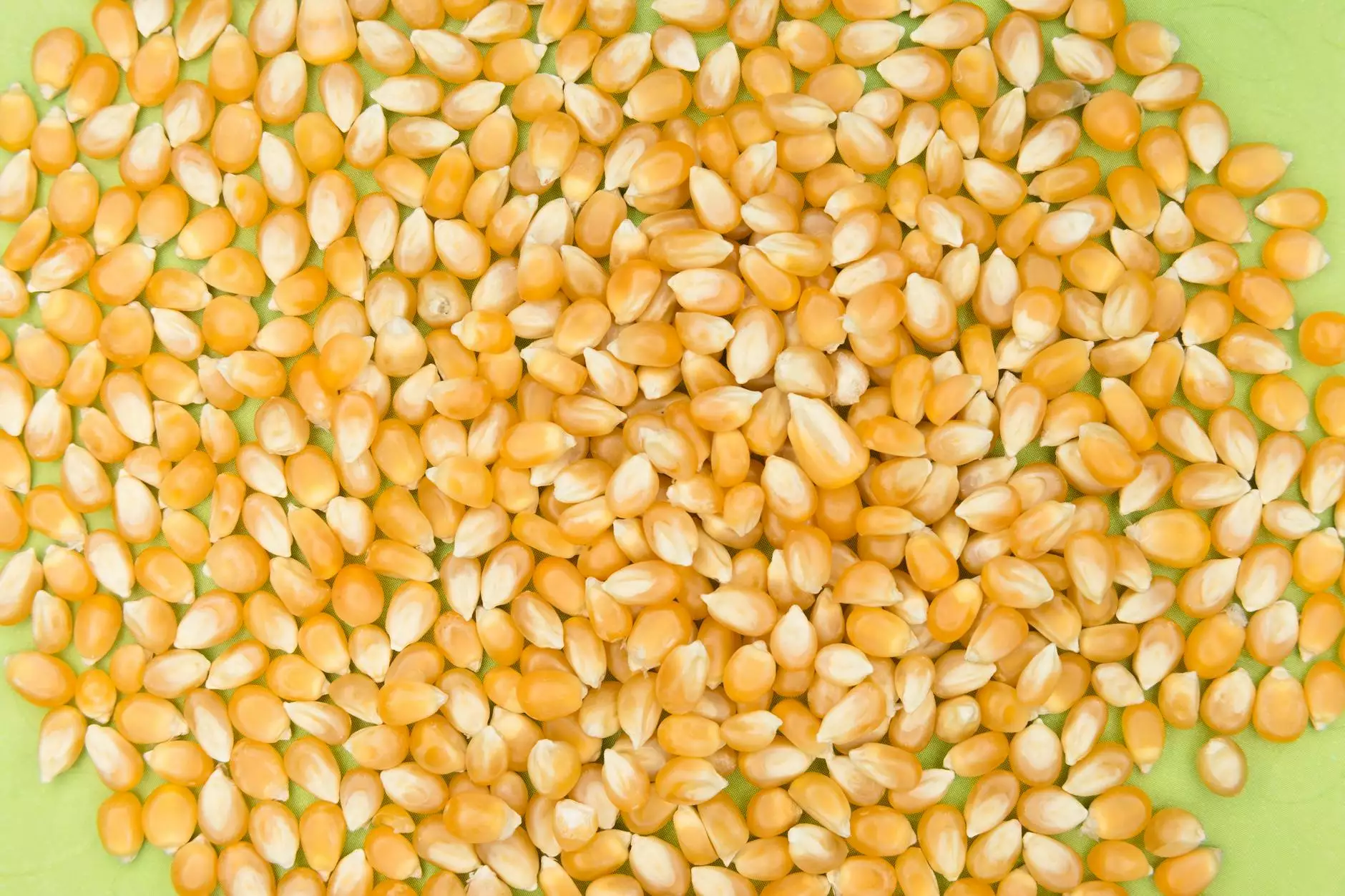Understanding CPanel Fix Permissions: A Comprehensive Guide

Welcome to the ultimate guide on fixing permissions in cPanel! Managing file permissions is a crucial aspect of web hosting that can either enhance your website's security or open it up to vulnerabilities. This article aims to provide you with detailed insights into the process of fixing permissions in cPanel, ensuring that both IT service providers and general users can take control of their web environments. By the end, you'll understand the intricate balance of permissions and their impact on your site's functionality and security.
What is cPanel?
cPanel is a web-based control panel designed to simplify the process of managing web hosting accounts. It provides a graphical interface and automation tools to simplify various tasks such as:
- Managing files and folders
- Setting up email accounts
- Creating databases
- Installing applications
- Managing domains and subdomains
With its user-friendly design, cPanel has become one of the most popular control panels among web hosting providers and website owners.
Understanding File Permissions
File permissions are the settings that determine who can access and modify files and directories on your server. In a Linux-based environment (which most web servers use), permissions are defined for three key entities:
- User: The owner of the file.
- Group: Users that are part of the same group as the owner.
- Others: Users who are not part of the owner or group.
Permissions can be set to allow the following actions:
- Read (r): Allow viewing the file or directory.
- Write (w): Allow modifying the file or directory.
- Execute (x): Allow executing a file or accessing a directory.
The Importance of Correct File Permissions
Setting appropriate file permissions is critical because:
- Security: Incorrect permissions can expose sensitive files to unauthorized users, leading to data breaches.
- Functionality: Certain applications require specific permissions to function correctly; if these permissions are misconfigured, they might fail to operate.
- Performance: A well-structured permissions system can lead to better resource management and performance optimization.
Common Permission Errors in cPanel
As users interact with cPanel and manage their websites, they may encounter various permission-related issues. Some common errors include:
- 403 Forbidden Error: This occurs when a user does not have permission to access a particular file or directory.
- 500 Internal Server Error: Often related to incorrect permissions on scripts or directories needed to execute web applications.
- Missing File Errors: Incorrect permissions on files can result in server inability to read or execute essential files.
How to Fix Permissions in cPanel
Fixing permissions in cPanel involves a few simple steps that users can follow. Let’s break them down:
1. Accessing cPanel
To fix permissions in cPanel, first, log into your cPanel account. You can typically do this by navigating to yourdomain.com/cpanel. Enter your username and password to access the control panel.
2. File Manager Access
Once logged in, locate the File Manager tool, which provides a graphical interface to manage your files and directories:
- Click on the File Manager icon under the Files section.
- Choose the directory or file whose permissions you want to modify.
3. Setting Permissions
After selecting a file or directory:
- Right-click on the item and select Change Permissions.
- Alternatively, you can click on the Permissions button in the top menu.
A pop-up window will appear allowing you to set the permissions for User, Group, and Others:
- Use checkboxes to allow or deny reading, writing, and executing permissions as needed.
- Click on the Change Permissions button to apply your changes.
4. Recommended Permissions Settings
While permissions might vary depending on the specific application you are running, here are some general recommendations:
- Directories: 755 (Owner: read, write, execute; Group: read, execute; Others: read, execute)
- Files: 644 (Owner: read, write; Group: read; Others: read)
- Executable Scripts: 755 (for scripts that need to be executed by the server)
Best Practices for Managing Permissions in cPanel
To maintain a secure and functional web environment, consider the following best practices:
- Regularly Review Permissions: Keep an eye on file permissions and adjust them as necessary.
- Use a Staging Environment: Before making major changes, test them in a staging environment to avoid breaking your live site.
- Backup Your Data: Always back up your files and databases before making significant permission changes.
- Limit User Access: Only give permission to those who need it, especially in shared hosting environments.
Troubleshooting Common Permission Issues
If you’ve set your permissions but still encounter errors, here are a few troubleshooting tips:
- Check .htaccess Files: Sometimes, an incorrectly configured .htaccess file can cause permission errors.
- Review Ownership: Ensure the files are owned by the correct user account (usually the account that owns the cPanel).
- Consult Error Logs: cPanel provides error logs that can help identify permission-related issues.
Conclusion
Managing file permissions in cPanel is essential for the security and functionality of your website. By understanding the importance of proper permissions and the steps to manage them, you can safeguard your online presence. Regularly checking and fixing permissions can prevent unwanted errors, enhance security, and provide a seamless experience for your users.
For more personalized assistance, consider reaching out to First2Host for expert IT services and computer repair. Our experienced team is ready to assist you with all your web hosting needs, ensuring your site runs smoothly without any permission troubles.
Now that you’re equipped with knowledge about how to cpanel fix permissions, take charge of your cPanel environment and ensure your website is safe and properly functioning.